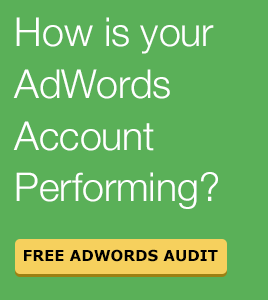13 Best Free Webshop Testing Tools
Your online store may carry the best products, showcase beautiful design aesthetics, and use reliable digital marketing techniques, but if the site does not fully load within 3 seconds, you can say goodbye to 40% of your prospective customers.
It’s a fact: your site’s performance is as important as the products that you sell.
Handling website optimization can be complex for an entrepreneur without a technical background but while this is a task that you can outsource to the experts, you can do your own tests to see how your website is performing. The best part is that you can use all these tools for free.
Check your website’s overall health with these free tools:
Need more help with your e-commerce business? Check out Neil Patel's useful free ebook about building an e-commerce business.
1. Free AdWords Audit
It’s easy to lose money on ads when you don’t have an idea what you’re doing.
For beginners, it is better to have your ad campaigns diagnosed. You’ll simply need to provide Adwords Robot with your AdWords account and the tool will analyze and provide invaluable insights. Don’t worry about providing sensitive data as these will be saved as anonymous data. The report provides data such as which ads are performing well, negative keyword suggestions, wasted ad spend, and conversion rates per hour and per day basis.
What we like about this tool: It’s fast and it’s free! It’s done in 2 minutes. The report is also presented in a clear and concise manner, with graphs and numbers, arranged in a one-pager report. The best thing about the report is that it draws your attention to important aspects of your campaign such as other opportunities that you might have missed and mistakes that you might have been unaware of.
Here’s how to use it:
- Go to www.adwordsrobot.com/en/adwords-grader-and-audit-report and click on the Free Adwords Audit button
- Next, choose your Google account and allow access to Adwords Robot Pro
- Select an Adwords account and enter necessary information such as your name, email, website, and the industry that you’re in.
- Click on the Generate report button
2. Viewport Resizer
Some sites don’t render well on smaller screens such as on mobiles and tablets. Because online businesses don’t always have the resources to test on every imaginable device with varying screen size, it can be challenging to come up with a responsive design.
Viewport Resizer is here to make design testing easier. This tool is a browser bookmarklet that can be used to test how your site works on different screen sizes – from HDTV resolutions to mobile screens. Malte Wassermann is the genius behind this nifty tool.
What we like about this tool: The bookmarklet is highly configurable. You can choose the most common devices your customers use or you can stick to default sizes for most mobiles and tablets.
Supported browsers are Google Chrome, Mozilla Firefox, Opera Mini, and Safari.
Here’s how to use it:
- Go to the Viewport Resizer’s official page.
- Click on Click or Bookmark button and drag this to your Bookmarks bar. Alternatively, scroll down to the bottom of the page to configure your own bookmarklet.
- Open your website and click on the bookmarklet to test.
3. Google’s PageSpeed Insights
Google-backed PageSpeed Insights is a part of their PageSpeed suite that helps optimize sites based on web best practices. Insights gives websites points from 0 to 100 signifying the website performance on both mobile and desktop devices. A value of 85 and above is considered a good site performance.
Since end-user actual load times are dependent on the network, the tool only accounts for the loading performance of aspects that are non-network dependent. These aspects are HTML codes, external references for images, redirects, and browser caching.
What we like about this tool: It’s quick and simple to use. There’s no need to download, install, and sign up for anything. All you have to do is to put your site’s URL.
Here’s how to use it:
- Go to developers.google.com/speed/pagespeed/insights/
- Enter your site’s URL and click on Analyze
- Once done, the page will display your site’s score on both mobile and desktop tests. The test results will be displayed as well; showing which are the things that you should work on as well as the items that your site did well on.
- For the Should Fix and Consider Fixing items, click on the Show how to fix link to view more details. In this example for Amazon, the tool recommends optimizing the delivery of two CSS files to reduce page rendering delay.
4. Challenge your design with Spurapp
It’s not unusual to see entrepreneurs and web designers so engrossed with their projects. It needs a little visual aid to help them see their design in a more objective manner. A team of product designers at Zurb decided it’s time to make design analysis easier so they created Spurapp.
Spurapp is a tool that alters a website’s design with the following effects: grayscale, showing intersections, with contrast, blurred, mirrored, rotated, and zoomed to 50%.
Here’s an example: a designer uploaded a photo of the website he is working on and asked fellow designers for feedback. One designer used Spurapp to show that the photo on the page was too strong and it was overshadowing the rest of the information.
What we like about this tool: Spurapp helps you see the design in a different light. You can either put your website’s URL or upload a photo instead if the site is still in development. If you don’t know what each effect is for, Spurapp provides descriptions on how to interpret the output for each view.
The blur effect is used to test what users will remember if they look at your page for a millisecond. Will some areas still stand out? In the sample below, the word Kindle is still readable even when the image is blurred.
Here’s how to use it:
- Go to www.spurapp.com
- Paste your site’s URL or upload an image. Click on Spur it on once done.
- Toggle between the different views and write down observations for your site’s design.
Spurapp with Blur output showing too much focus on image
5. Test hyperlinks with Check My Links
As a reader, it can be annoying to click on a link and be presented with a Page Not Found message.
Paul Livingstone created Check My Links, an extension for Google Chrome that checks webpages and identifies broken links. Use Check My Links and make sure your webpages are free from dead-ends.
Note that the extension will not check for a link with a nofollow attribute.
Here’s a sample output:
What we like about this tool: Easy and simple to use! Check My Link shows the total number of links, the number of validated links, and the number of broken links including the response code. The RC is usually HTTP 404 error or the Not Found error we usually see for non-existing links. If there are other response codes from the webserver, Check My Link displays it too.
Here’s how to use it:
- Install the Google Chrome extension here
- Visit the page that you want to check
- Click on the Check My Links button in your Google Chrome toolbar
- For more information on excluding links, visit the wiki here
6. Track how users use your site with ClickHeat
Analytics are a great way of seeing landing pages and referral links but it’s easy to get lost in a sea of words and percentages.
ClickHeat provides a visual way of identifying what users do on your site through heatmaps. It’s an open-source software maintained by LabsMedia with the help of several contributors.
Here’s a sample of identifying heatmaps using ClickHeat:
What we like about this tool: It’s visual. Studying the heat map allows you to analyze how users navigate on the site, which areas are getting the most clicks, and which links are not getting noticed.
It’s configurable too. You can choose to see data for specific browsers, for a particular screen resolution, and for a chosen period. Here’s a screenshot from the demo account at Labs Media.
Screenshot from the demo account
Here’s how to use it:
- Follow the instructions to upload ClickHeat on your webserver. Find the instructions here.
- Once the files are on your webserver, access via browser and follow the instructions on the page. This will instruct you to add the codes to your webpages.
- Lastly, configure the options (browser, resolution, etc) so that ClickHeat can properly display the data.
7. Browse and see SEO metrics with Browseo
To the inexperienced, the world of SEO can be tricky.
Ilscipio, an agency in Germany, saw this gap and created a tool to show their clients how search engines see their websites. The agency then released Browseo, an SEO browser, for free use.
Browseo removes website formatting and displays the site with basic SEO information such as the site’s SERP preview, headings, and descriptions. You can also choose to highlight external, internal, and nofollow links on the page.
What we like about this tool: It’s accessible; no need to login or install an extension. We like how you can just input a URL and review the SEO basic metrics of a page. As this post on Evolving SEO puts it, Browseo is so user-friendly and convenient that you can simply send the link to your clients and ask them to input the URL links.
Here’s how to use it:
- Visit www.browseo.net
- Enter the URL and click on the Browse button
- If you need more information on how to use Browseo, visit the link here.
8. Test your markups with Google’s Structured Data Testing Tool
Optimizing snippets is one effective strategy for promoting content. However, with the great number of different tags that you can use, it’s possible that you can forget required fields or get the order of the tags wrong.
It’s only appropriate that we listen to Google when they provide developers with a tool to check markups. Structured Data Testing Tool is a Google-backed tool where you can validate markups. You can correct your markups before loading them to your site. Google will then use these tags to show proper content information in Search results.
What we like about this tool: You can simply put the website URL or copy and paste the snippet. There’s a dropdown too for markup samples so in case you might not know where to start with a markup for a recipe post, you can simply choose it from the Examples and replace with your own data.
Here’s how a proper recipe markup will show on search results:
Here’s how to use it:
- Open the tool at developers.google.com/structured-data/testing-tool
- Use Fetch URL or copy and paste the snippet on the left box
- Click on the Validate button.
- The Results will be shown on the right box and will include the status of all snippets.
9. Check for mobile-friendliness at W3C mobileOK Checker
In 2015, the number of mobile internet users exceeded the number of desktop users. To stay relevant, you will have to ensure that your site is mobile-friendly and is convenient to use for phone users.
Evaluate how your website will fare on smartphones or tablets using this free service from W3C. mobileOK checker is a tool that you can use to check how mobile-friendly your website is.
What we like about this tool: No registration and no signup required. You’ll simply need to put the URL and run the test. Aside from the rating, the tool also provides a detailed report of the failed criteria as well as the best practices for each.
Here’s how to use it:
- Access the tool at validator.w3.org/
- Type the mobile URL of your website
- Run the test and see the detailed report. If there are any failed criteria for your site, click on the Best
- Practice links to get more information.
Need more help with your e-commerce business? Check out this useful free ebook about building an e-commerce business..
10. Improve your SEO relevance with Google Trends
One glance at Google Trends and you’ll probably wonder what it can do for you. Don’t be fooled by how it looks though. This tool, with its simple interface, is very powerful and useful when it comes to validating your SEO strategy.
Search Engine Watch tells us of the different ways businesses can use Google Trends to test the potential of their content. In the example below, we used Google Trends to show the percentage of popularity of different keyboard searches. Note that this does not depict the actual number of searches for the period selected but it is representative of the total search volume. The highest point in the chart is the reference for 100% of the searches. Of the three keywords, organic baby products is the most searched keyword in the US in 2016.
To get an idea of the trending Business stories in the US now, choose the corresponding Category and location. Based from the results, you can either create a curated post or write one that is aligned with the trending subject.
What we like about this tool: It’s a cool, all-around tool! Marketing Land also notes that Google Trends is powerful in drilling down the results to a per region basis. If you want to do a comparative study of brands in a single state, simply search for the state and you’ll get the specific data for that location.
Here’s how to use it:
- Open your browser and visit google.com/trends/
- Find trending topics per location, per category, or on a per period basis. You can also use the Explore function to compare keywords.
11. Find data with Google Correlate
We’ve previously discussed about Google Trends where you can use a keyword as an input and generate search statistics. Google Correlate, on the other hand, gives you other keywords that show the same characteristics as the trend for the searched word.
In the example below, the search data for yacht matches that of the search trend for Boston Whaler. This means that people who search for yacht are likely also to search for the boat manufacturer Boston Whaler.
Another way to use this tool, if you’re doing business in the US, is to use the Compare US states option. In this sample, we found out that the data for yacht corresponds with the patterns in Florida and Maine. If you’re selling a yacht, it might be good to focus on these states.
What we like about this tool: It’s the reverse of Google Trends. Aside from using a keyword as an input, you can also enter your own data to see which keywords would fall under the same trend.
It also provides a way for you to understand how your prospective customers think. In the example above, notice how bottom paint also correlates with yacht. One possibility is that boat owners are looking for maintenance providers who can paint the bottom of the yacht. If you’re thinking of expanding your business, consider if this could be a possibility.
Here’s how to use it:
- Go to google.com/trends/correlate
- Type in the keyword that you want to search the correlations or upload the search data
- Google has its own Correlate tutorial. To know more about this tool, visit the link here.
12. Check your international SEO standing at Search Latte
How do your SEO keywords rank in international markets? This is the question that Clever Biscuit addressed when they made Search Latte.
The tool makes it easy for you to search on any Google top-level domains paired with any country or language. For example, if we want to see how an SEO strategy for natural baby products works in France, we can use the corresponding search criteria:
Click the submit button and see which pages rank high in France. Notice that when you switch the language (eg. from French to English), a different search ranking will come up.
What we like about this tool: Validating international SEO keywords has never been this quick. The tool simplifies the process of searching on different top-level domains to check for search standing.
Here’s how to use it:
- Visit searchlatte.com
- Type in the keyword that you want to search for
- Provide the details for top level domain search including the country, language, and the number of preferred results
13. Check for browser compatibility at Browsershots
We can create a great looking site but with a number of browsers available for users, we can’t expect it to look nice on each one.
Browsershots aims to lessen the time of testing for cross-browser incompatibilities. This tool runs on the help of a community of designers and developers who volunteer to take screenshots of your site on different browsers.
What we like about this tool: It’s a real time-saver! You don’t have to download all browsers to test. You can simply choose the browsers that you want to test on and submit a request at BrowserShots. Use the request configuration at the bottom of the page if you want to check for specific screen sizes, color depth, as well as Javascript and Flash version.
Once the request has been processed, check out the results. If there’s any browser rendering that doesn’t seem right to you, that’s the time that you should download the specific browser to troubleshoot.
Here’s a sample collection of screenshots from different browsers:
Screenshots from different browsers
Here’s how to use it:
- Go to browsershots.org
- Enter the URL and click on Submit
- Your request will be queued. Wait for the queue to complete and view your requested screenshots.
Do you know better tools for testing your webshop? Let us know in the comments!
Download the free ebook!
The Complete Guide To Building An E-Commerce Business by Digital Sherpa
Download the free ebook!
The Complete Guide To Building An E-Commerce Business by Digital Sherpa